In today’s fast-paced digital world, encountering issues with our smartphones is not uncommon. Samsung, one of the leading smartphone manufacturers, provides several methods to address such problems, especially when faced with a locked screen or software glitches. This comprehensive guide will walk you through various methods to unlock a Samsung phone, emphasizing step-by-step procedures, precautions, and considerations.
Method 1: Factory Reset via Recovery Mode
Recovery Mode and its Purpose
Recovery mode serves as an essential tool for resolving issues that cannot be fixed within the Android operating system. It offers diagnostic and resolution tools for tasks such as system updates, factory resets, installing custom ROMs, and troubleshooting.
Accessing Recovery Mode on Samsung Devices
For Samsung devices with a home button, the process involves a combination of pressing the “Power,” “Home,” and “Volume Up” buttons. Devices without a home button require a different combination, involving the “Power,” “Volume Up,” and “Bixby” buttons.
Performing a Factory Reset in Recovery Mode
Once in Recovery Mode, the factory reset process involves navigating through options using volume buttons and confirming selections with the power button. Precautions such as backing up data are emphasized to avoid irreversible data loss.
Method 2: Using Find My Mobile (Samsung account required)
Find My Mobile: A Versatile Samsung Feature
Find My Mobile, a feature provided by Samsung, offers a safety net for device security. It allows users to locate, lock, or wipe data remotely, proving beneficial in situations of a locked screen or a lost/stolen phone.
Remotely Resetting a Samsung Phone
The step-by-step guide involves accessing the Find My Mobile website, logging in with Samsung account credentials, selecting the device, and choosing the “Erase Data” option. Requirements such as a stable internet connection and active location services are outlined.
Limitations and Availability
While powerful, Find My Mobile is exclusive to Samsung devices and necessitates a Samsung account. The effectiveness of this feature depends on the device being online and having location services active.
Method 3: Using Android Device Manager (Google account required)
Android Device Manager (ADM): A Security Feature
ADM, a security feature linked to Google accounts, allows users to locate, modify the lock screen, and remotely wipe their Android devices. This method involves accessing ADM, locking the device, unlocking using a temporary password, and finally performing a factory reset.
Requirements and Prerequisites
Requirements for using ADM include the device being powered on, connected to the internet, and having a Google account with ADM enabled. Remote access should be enabled before the phone is locked to utilize ADM effectively.
Method 4: Contacting Samsung Support
Utilizing Samsung Support as a Last Resort
If other methods fail, contacting Samsung Support is presented as a viable option. The guide includes steps to reach out to support, providing relevant device information and following instructions given by the support team.
Preparation for Contacting Support
Before contacting Samsung Support, users are advised to have all relevant information about their device at hand, including the model number and IMEI number, and may need to provide proof of purchase or ownership.
Method 5: The Most Direct Way: Unlocking with Dr.Fone
Introduction to Wondershare Dr.Fone
Wondershare Dr.Fone is presented as a reliable tool for unlocking Samsung phones without data loss. The features include unlocking various screen locks, bypassing Google Factory Reset Protection (FRP), user-friendliness, and the ability to retain data on older Samsung models.
Step-by-Step Guide for Dr.Fone
The process involves starting Dr.Fone, entering download mode on the Samsung phone, downloading the necessary recovery package, and unlocking the phone without data loss.
Advantages of Dr.Fone
This method is highlighted as direct, convenient, and safe, requiring no technical skills, backup, or factory reset, while preserving data and settings on the phone.
Conclusion
In conclusion, this comprehensive guide provides a thorough exploration of multiple methods to unlock a Samsung phone, ranging from Recovery Mode and Find My Mobile to Android Device Manager and contacting Samsung Support. The inclusion of a reliable tool like Dr.Fone offers users a direct and convenient alternative, emphasizing the importance of choosing the method that best suits their situation. Always keeping backups and account information updated is encouraged to avoid data loss scenarios.
Article Link: https://pc-tablet.com/
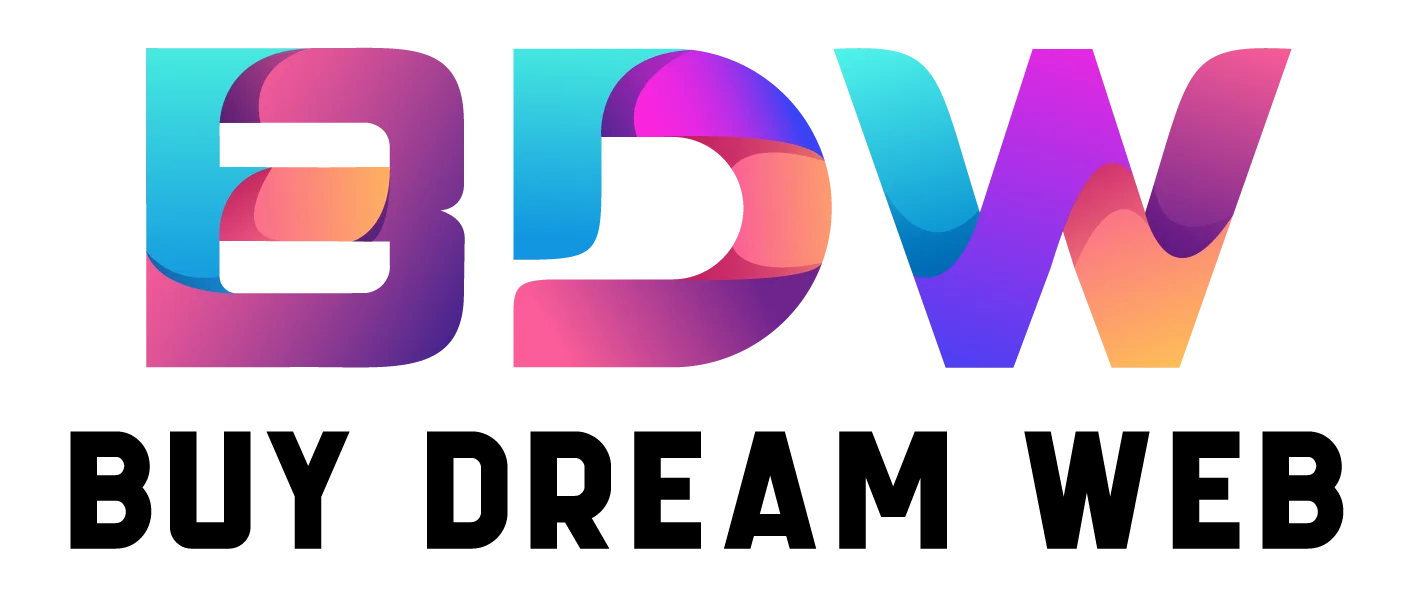
 +44 747720 4635
+44 747720 4635

